Postman Tutorial
Generate Access Token
If you do not already have a consumer key and secret, please contact your Dun & Bradstreet representative to obtain one. For more information on D&B Direct+ API authentication, see the Authentication page.
- Install Postman.
For purposes of this tutorial, import the following collections:
Generate access token:
- Select Authentication - Access Token
- Click Authorization tab.
- In Type field, select Basic Auth.
- In Username field, copy your Consumer Key.
- In Password field, copy your Consumer Secret.
- Press Send.


The collections provided have been configured to use environment variable; therefore, whenever the token is generated, it is placed in the variable and the variable is used by all APIs. The token does not need to be manually copied to the header in each API.
Use Data API
- In Postman, open the D&B Direct+ Data Products collection.
- Select an API.
Verify the API Request Type and URL, changing parameters if desired.
- Verify the token in Headers section (Authorization: Bearer <MyToken>)

Select Send. Postman displays Response body.
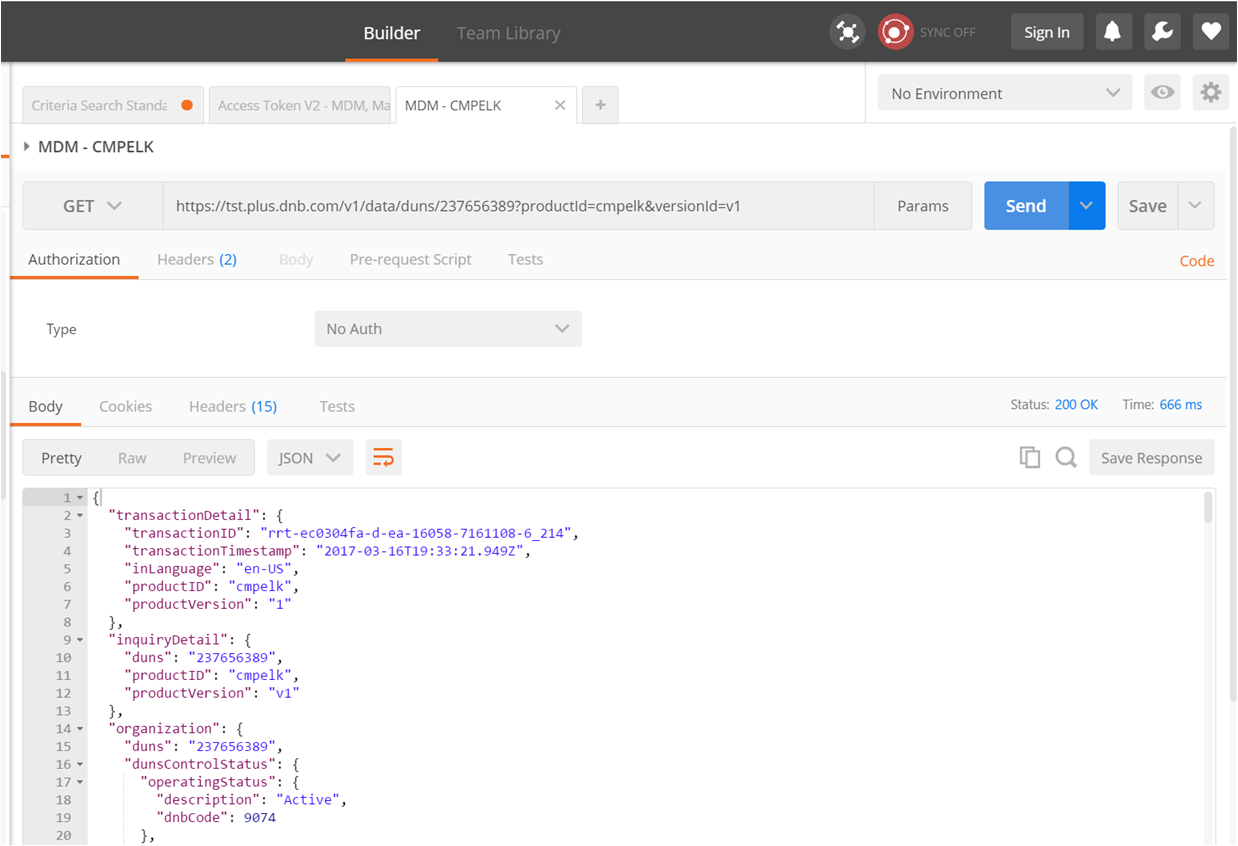
Use Criteria Search API
- In Postman, open the D&B Direct+ Search collection.
- From collection, select Criteria Search.
- Select the Body tab.
Review the request parameters.
- Also verify the token in Headers section (Authorization: Bearer <MyToken>)
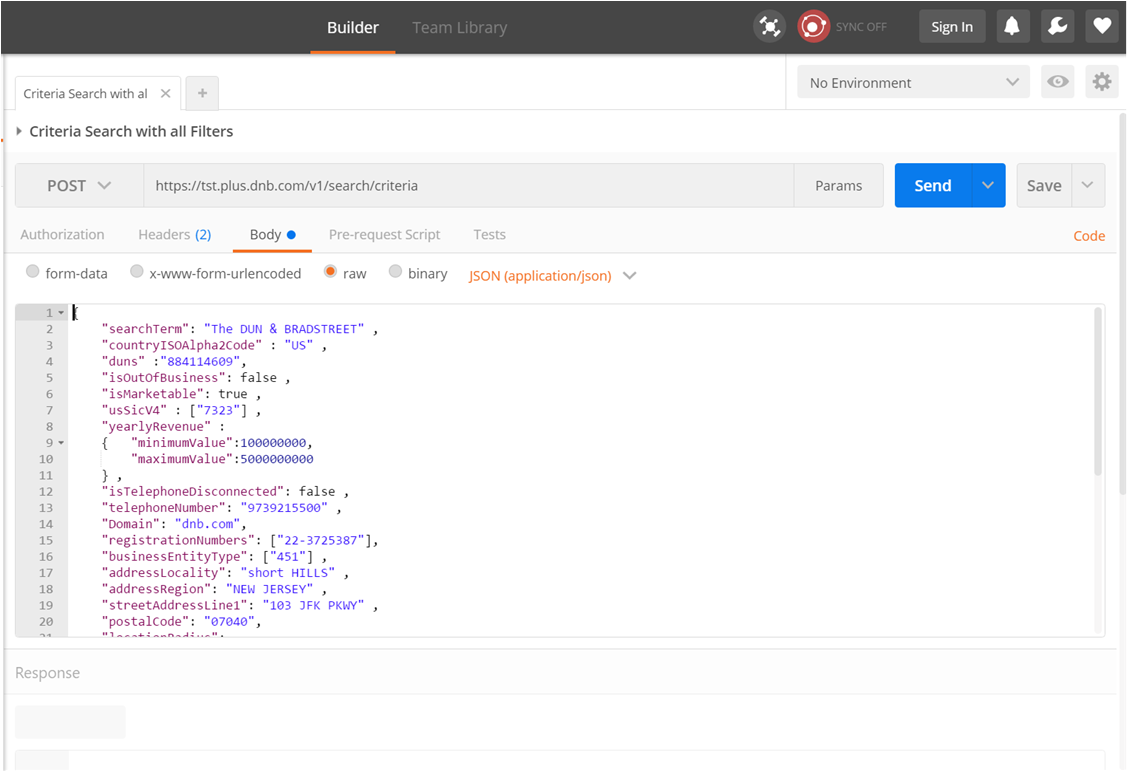
Select Send. Postman displays Response body.

